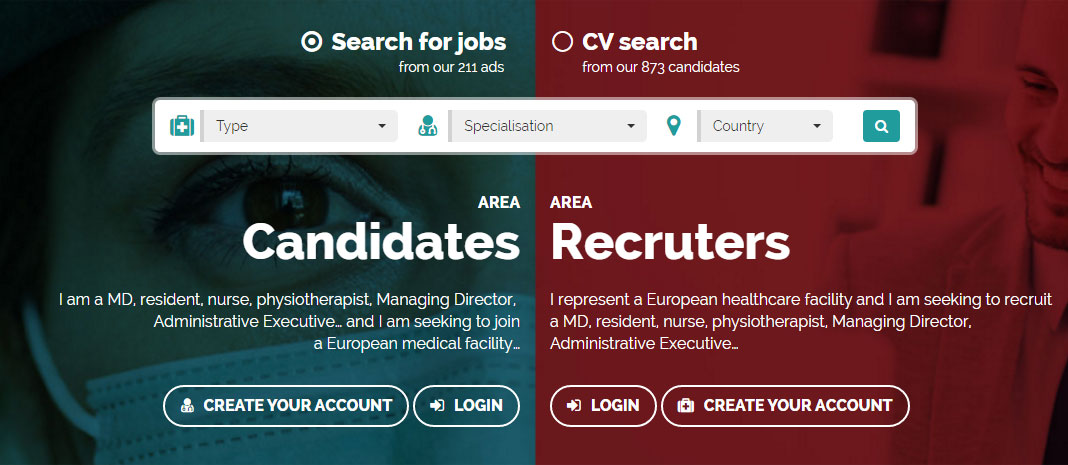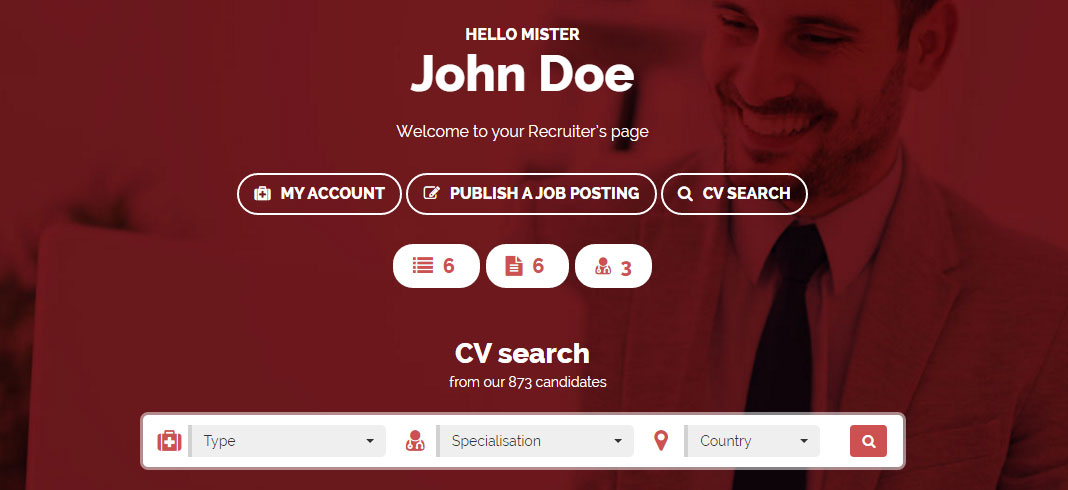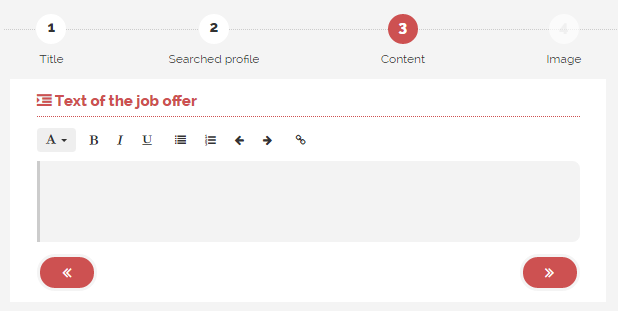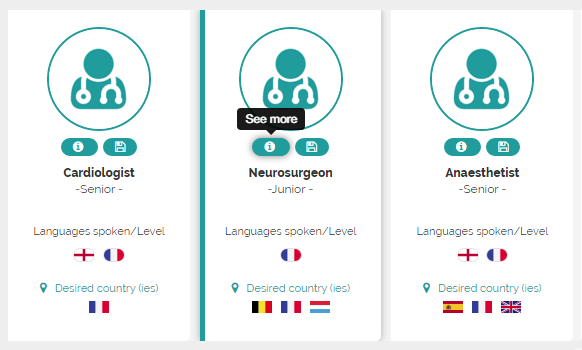Home page
This shows you how many CV credits you purchased, how many CV credits you used, how many credits you still may purchase, etc.
User Name
You can here see the email you used for registering and change your password.
Settings
You can here choose if you want to receive our weekly email (each Friday at 4PM) with the latest registered profiles corresponding to you job posting(s).
Job postings - My job Postings
You will find here all your job postings. You can view them, amend them (only during 24 hours after publishing) or delete them by clicking on the corresponding icons. You also have the option of publishing them or “un-publishing” them. You can also see the number of applicant(s) for each job posting (click on the number to display CV of applicants).
Job postings - New job posting
This is where you can create and publish your ads.
Job postings - Applications
You’ll find here applications for each of your job posting. You can click on the title of the ad to display it.
Simply click on the number near each job posting to display the corresponding applicants. Click on each applicant to display the CV.
CV - My CVs
Here are listed all the CVs you viewed, saved or purchased.
Simply click on the specialty/profession to display the corresponding CV.
CV - New search
Results will be displayed according to the number of criteria they satisfy.
First results will always be the closest match to your filters.
The search engine uses 3 levels of criteria:
- The main criteria is the Specialty/Profession This means that the search will return all the results based on this filter even if other filters don't exactly match your search criteria.
- The second main criterium is the country of practice: beside the speciality/profession, first results will also match this filter.
- The following results correspond to candidates who meet the given specialty/profession but who don’t exactly match all the other search criteria (those with the greatest satisfied criteria are displayed first).
Credits - CV
This page allows you to buy some CV credits you’ll use to get the contact information of candidates you’re interested in and to access their full profile.
You can buy pack of 3, 5, 10, 20 or 50 credits (1 credit = 1 CV).
You can securely pay using bankcards, Paypal or bank transfer. Please notice that if you pay with a bankcard or with Paypal your credits will be activated immediately. If you pay with a bank transfer your account will be credited once the payment is received (within a few days).
CV credits are valid during the 12 months following the purchase date indicated on the invoice.
Credits - Job postings
This page allows you to buy some Job Posting credits you’ll use to publish your ads.
You can buy pack of 1, 3, 5, 10 or 20 credits. You can securely pay using bankcards, Paypal or bank transfer.
Please notice that if you pay with a bankcard or with Paypal you’re credits will be activated immediately. If you pay with a bank transfer your account will be credited once the payment is received (within a few days).
Job Posting credits are valid during the 12 months following the purchase date indicated on the invoice.
Job postings are published for a 60 days period, at the end of which they are taken offline.
They remain accessible via your Recruiter account and can be reposted if wished. They can be amended during the 24 hours following publication.
Invoices
You can here download and print your invoices.
Purchase orders
You can here download and print your purchase orders.
Logbook
On this page, you can see all your actions on the platform (logs, account, updates, credits purchases, publishing, etc.)